Docker | INIT
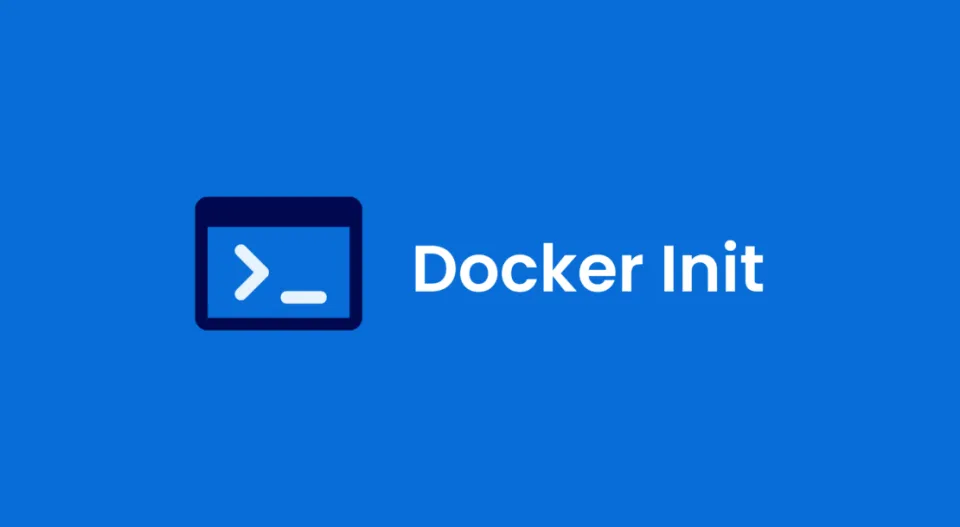
docker init is a command-line utility introduced in Docker Desktop version 4.18 that simplifies the process of initializing Docker resources within a project. It automatically generates .dockerignore Dockerfile compose.yaml files based on the nature of the project, significantly reducing the setup time and complexity associated with Docker configurations.
Here's an example of using docker init with Node.js:
1. Navigate to your Node.js project directory:
Open your terminal and navigate to the root directory of your Node.js project using the cd command. Make sure your project has a package.json file present.
2. Run docker init with the node template:
docker init
3. Answer configuration questions:
docker init will ask you a few questions to customize your setup:
- What application platform does your project use? -
Node - What version of Node do you want to use? -
lts - Which package manager do you want to use? -
npm - What command do you want to use to start the app? -
node server.js - What port does your server listen on? -
3000

4. Review and build (optional):
Upon answering, docker init will create the following files:
Dockerfile: Defines the steps to build the Node.js image.
# syntax=docker/dockerfile:1
# Comments are provided throughout this file to help you get started.
# If you need more help, visit the Dockerfile reference guide at
# https://docs.docker.com/engine/reference/builder/
ARG NODE_VERSION=lts
FROM node:${NODE_VERSION}-alpine
# Use production node environment by default.
ENV NODE_ENV production
WORKDIR /usr/src/app
# Download dependencies as a separate step to take advantage of Docker's caching.
# Leverage a cache mount to /root/.npm to speed up subsequent builds.
# Leverage a bind mounts to package.json and package-lock.json to avoid having to copy them into
# into this layer.
RUN --mount=type=bind,source=package.json,target=package.json \
--mount=type=bind,source=package-lock.json,target=package-lock.json \
--mount=type=cache,target=/root/.npm \
npm ci --omit=dev
# Run the application as a non-root user.
USER node
# Copy the rest of the source files into the image.
COPY . .
# Expose the port that the application listens on.
EXPOSE 3000
# Run the application.
CMD node server.js
docker-compose.yml: Configures how to run the container with Docker Compose.
# Comments are provided throughout this file to help you get started.
# If you need more help, visit the Docker compose reference guide at
# https://docs.docker.com/compose/compose-file/
# Here the instructions define your application as a service called "server".
# This service is built from the Dockerfile in the current directory.
# You can add other services your application may depend on here, such as a
# database or a cache. For examples, see the Awesome Compose repository:
# https://github.com/docker/awesome-compose
services:
server:
build:
context: .
environment:
NODE_ENV: production
ports:
- 3000:3000
# The commented out section below is an example of how to define a PostgreSQL
# database that your application can use. `depends_on` tells Docker Compose to
# start the database before your application. The `db-data` volume persists the
# database data between container restarts. The `db-password` secret is used
# to set the database password. You must create `db/password.txt` and add
# a password of your choosing to it before running `docker-compose up`.
# depends_on:
# db:
# condition: service_healthy
# db:
# image: postgres
# restart: always
# user: postgres
# secrets:
# - db-password
# volumes:
# - db-data:/var/lib/postgresql/data
# environment:
# - POSTGRES_DB=example
# - POSTGRES_PASSWORD_FILE=/run/secrets/db-password
# expose:
# - 5432
# healthcheck:
# test: [ "CMD", "pg_isready" ]
# interval: 10s
# timeout: 5s
# retries: 5
# volumes:
# db-data:
# secrets:
# db-password:
# file: db/password.txt
.dockerignore: Specifies files to exclude from the image.
# Include any files or directories that you don't want to be copied to your
# container here (e.g., local build artifacts, temporary files, etc.).
#
# For more help, visit the .dockerignore file reference guide at
# https://docs.docker.com/engine/reference/builder/#dockerignore-file
**/.classpath
**/.dockerignore
**/.env
**/.git
**/.gitignore
**/.project
**/.settings
**/.toolstarget
**/.vs
**/.vscode
**/.next
**/.cache
**/*.*proj.user
**/*.dbmdl
**/*.jfm
**/charts
**/docker-compose*
**/compose*
**/Dockerfile*
**/node_modules
**/npm-debug.log
**/obj
**/secrets.dev.yaml
**/values.dev.yaml
**/build
**/dist
LICENSE
README.md
Review the generated files and make adjustments if needed. Then, build the image via:
docker build .
5. Run the container (optional):
Use Docker Compose to start the container and application:
docker-compose up
Access your application through the defined port (e.g., http://localhost:3000).


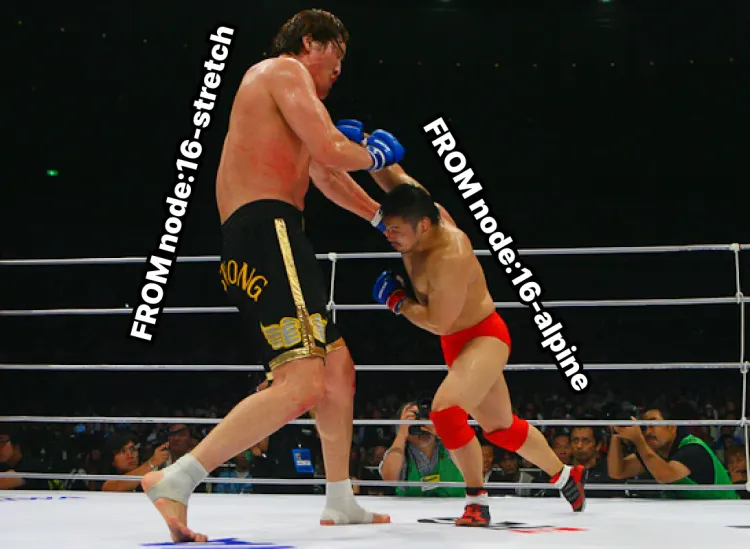
Member discussion